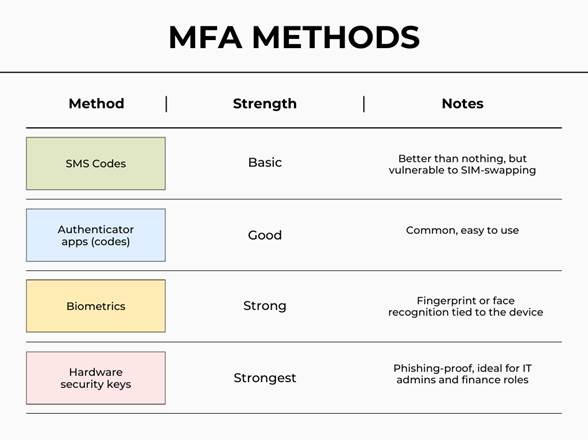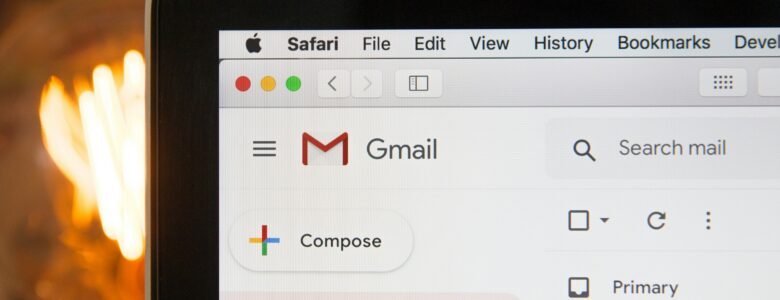Most organizations view promotional emails as harmless background noise—messages you skim, delete, or ignore. But behind many of those discounts and holiday offers is a quiet data-collection practice that deserves more attention.
Email tracking has become standard in modern marketing, and it extends further than most people realize.
The Problem: Invisible Tracking Inside Emails
Many promotional emails include hidden tracking elements, often invisible images or coded links that activate the moment an email is opened. More often than not, these trackers capture information such as:
- When and how often an email is opened
- The device or email client being used
- General location data
- Engagement behavior, such as link clicks or scrolling
While this data is typically framed as “marketing analytics,” it is gathered automatically and often without clear user awareness.
The Impact: Why This Matters for Organizations
For individuals, this may feel like a minor privacy issue. For organizations, the implications are broader:
- Increased data exposure: Email engagement data can be aggregated to build detailed behavioral profiles.
- Security blind spots: Employees may unknowingly trigger tracking while reviewing emails on work devices.
- Inbox manipulation: Engagement signals can lead to more aggressive targeting, higher email volume, and greater distraction for staff.
During high-volume periods—such as holidays or major campaigns—this activity increases significantly, compounding both privacy and productivity concerns.
The Solution: Reducing Risk Without Disrupting Work
Organizations do not need to eliminate email marketing to reduce exposure. Practical steps include:
- Blocking remote images and tracking pixels by default in email clients
- Using spam and promotional filters to limit accidental engagement
- Training staff to recognize that “opening” an email can be a form of data sharing
- Separating personal sign-ups and newsletters from work email accounts
Partnering with a managed service provider like OptfinITy can help safeguard your organization against promotional email tracking. These measures help reduce unnecessary data leakage while keeping communication channels functional.
The Takeaway
Email is still one of the most common entry points into an organization’s digital environment. Understanding how even routine promotional messages collect data is part of managing modern risk.
A more intentional approach to inbox security protects not just privacy, but time, focus, and organizational awareness.