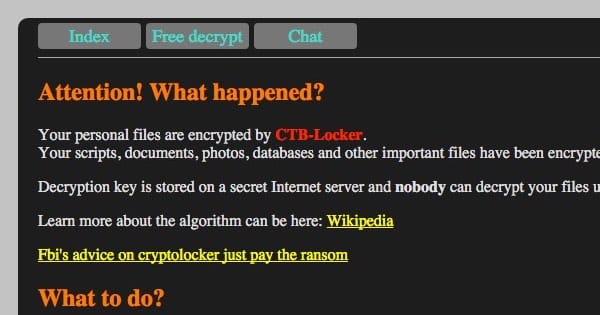Many of us think we are experts when it comes to the wellbeing and care of our most important electronic device, your computer or laptop. Most of us don’t just get a pet, have a child, or take care of another living being without getting some advice or reading up to ensure we’re doing everything we can to ensure their safety. Why should your laptop or computer be treated any differently?
The article on the 10 dumb things that most of us have done is a quick read on how to ensure your best friend, who gives you access to the world, is kept safe from hackers, viruses, and strangers. If you think you know the advice that goes along with each item, you might be surprised. Even some of our best here were surprised with a few of these. So take five minutes out of your day to read the article and be smarter than the average user.
Click here for the full article and to read more about these ten deadly sins for your tech gadgets.
#1: Plug into the Wall without Surge Protection
#2: Surf the Internet without a Hardware Firewall and a Software Firewall
#3: Turn off the Antivirus Because It Slows Down Your System
#4: Install and Uninstall Lots of Programs, Especially Freeware
#5: Keep Your Hard Drive Full and Fragmented
#6: Open All Email Attachments
#7: Click on Everything
#8: Believe that Macs Don’t Get Viruses
#9: Use Easy, Quick passwords
#10: Don’t Bother with Backups
For fun, take the true or false test below and then read the article and see how many you have right.
“True” or “False” – Test Yourself
a. You should never open any attachment that ends in “exe” or “cmd” or “dll.”
b. Attachments ending in “doc” or “xls” or “ppt” don’t contain any executable code (see #1 above), so they are safe to open.
c. Attachments ending with “txt,” “gif,” ”jpg,” or “bmp” are safe to open.
d. You should open attachments only when they’re from someone you know.
e. You should open an attachment only when it’s from someone you know and you are expecting it.
f. You can’t open any attachment without taking some risk.
If your issue is not listed or you have other questions, give our specialists a call at (703)-790-0400 or send us an email at sales@optfinity.com.