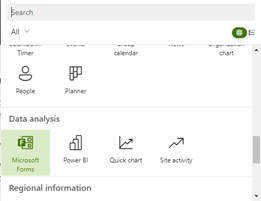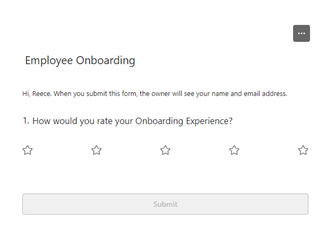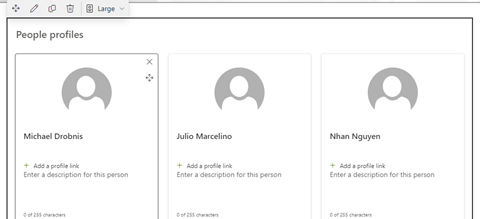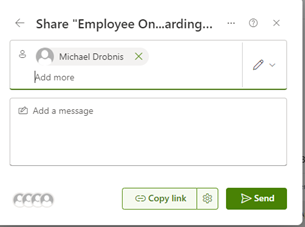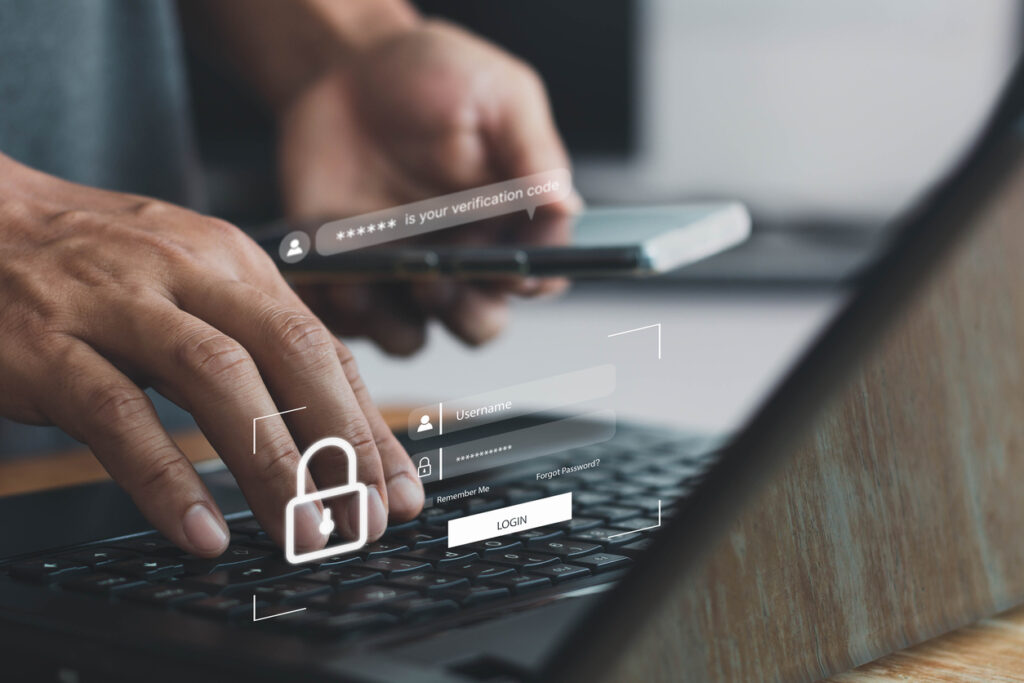Is your information lurking on the dark web?
A recent lawsuit has revealed a massive data breach, allegedly exposing the personal information of billions of individuals. Hackers reportedly gained access to sensitive data, including Social Security numbers, past and present addresses, and family member names.
This breach has the potential to enable identity theft, financial fraud, and even loan applications in the victims’ names.
The National Public Data Breach
The breach, which allegedly occurred in April 2024, was carried out by a hacker group called USDoD. The group is accused of stealing unencrypted data on 2.7 billion records, including individuals’ full names, Social Security numbers, addresses, and phone numbers.
This stolen information was initially put up for sale on the dark web for $3.5 million.
However, tech site Bleeping Computer later reported that the data had been leaked for free on a hacker forum.
How to Protect Yourself
If you believe your personal information may have been exposed in this breach, it’s important to take immediate action to protect yourself from potential identity theft and fraud. Here are a few steps you can take:
1. Freeze Your Credit: Place a freeze on your credit reports with Experian, Equifax, and TransUnion. This will prevent anyone from opening new accounts in your name.
2. Monitor Your Financial Accounts: Keep a close eye on your bank and credit card accounts for any suspicious activity.
3. Enable Two-Factor Authentication: Ensure that two-factor authentication is enabled on all your accounts. This adds an extra layer of security by requiring a second form of identification.
4. Consider Identity Protection Services: Identity theft protection services can help you monitor your information and alert you if your data appears on the dark web.
OptfinITy ensures that our clients are ahead of threats.. Learn more at sales@optfinity.com or 703-790-0400.